If you are working on a full coverage cross stitch pattern, Pattern Keeper is one of the best tools you can get. Pattern Keeper is an amazing cross stitch PDF reader app that helps you keep track of your cross stitch progress. However, currently Pattern Keeper is only available on Android devices.
Jump to:
- Is the Amazon Fire Tablet a Good Tablet Option?
- Can I Use Pattern Keeper on an Amazon Fire Tablet?
- Watch As I Install Pattern Keeper on Amazon Fire
- 1. Allow Installation of Apps
- 2. Download 4 Files for Google Play Store
- 3. Install Downloaded Files in Order
- 4. Restart Amazon Fire Tablet
- 5. Open Google Play Store
- 6. Download Pattern Keeper
- 7. Download Google Drive
- 8. Import Your PDF Chart
- Yay! Installation is Complete!
- Want More Pattern Keeper Tutorials?
Is the Amazon Fire Tablet a Good Tablet Option?
Yes, the Amazon Fire Tablet is a great low-cost option.
I chose it for a number of reasons.
First, all of my other tech is Apple/iOS, and I already have a functioning iPad. So I didn't want to spend a lot of money on another tablet that would duplicate the iPad.
Second, I was fine with just using Wi-Fi. So I didn't need a cell service option.
Third, the Amazon Fire HD Plus 10 Tablet (which is what I use in this tutorial) has a large 10-inch screen.
Finally, Amazon offers a tablet trade-in program that recycles old tablets and earns you a discount towards a new Fire Tablet purchase.
Can I Use Pattern Keeper on an Amazon Fire Tablet?
Yes, you can use Pattern Keeper on Amazon Fire Tablets.
Please note, I advise you refer to your product warranty before downloading any items. Older tutorials I've seen on the internet required "rooting" your Amazon Fire tablet which would void your warranty.
The steps I have outlined do not require rooting.
However, I do NOT know if the steps I outline in my video will void Amazon Fire Tablet's warranty. You will want to do your own due diligence. Amazon One-Year Limited Warranty
With that said, this is my second Amazon Fire tablet that I have installed PatternKeeper on (I upgraded to get a bigger screen). I have not had issues with my tablets and both are now out of the warranty period. Personally, I do not regret installing these and would do it again on a new tablet.
There are more steps that you have to follow to get the app on your Fire Tablet.
Let me show you how to install Pattern Keeper on your Amazon Fire Tablet.
Watch As I Install Pattern Keeper on Amazon Fire
1. Allow Installation of Apps
Tap on SETTINGS.
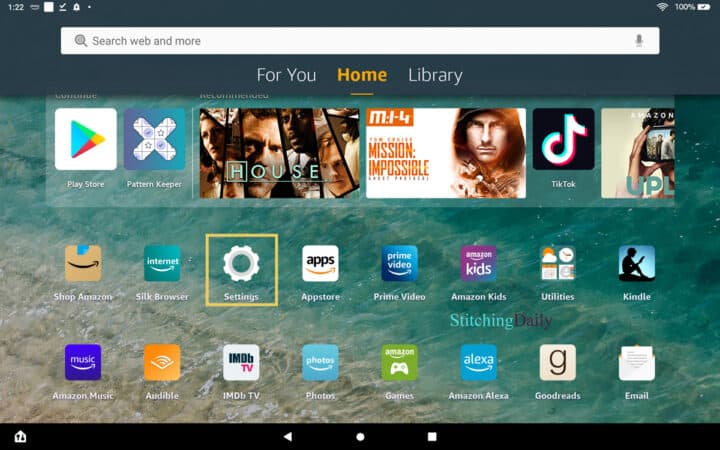
Tap SECURITY & PRIVACY.
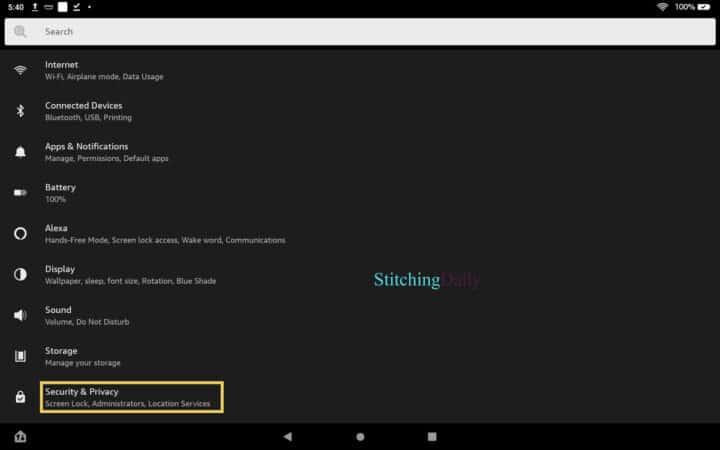
Tap on APPS FROM UNKNOWN SOURCES.
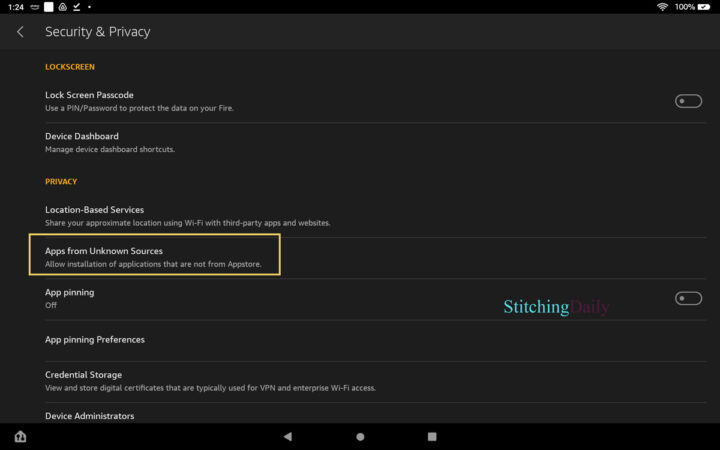
Tap on SILK BROWSER in the list of apps
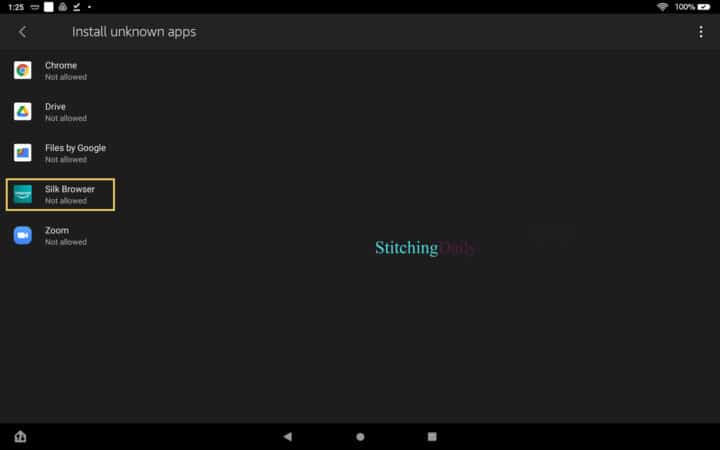
Toggle the Allow From This Source so that it turns on (turns orange)
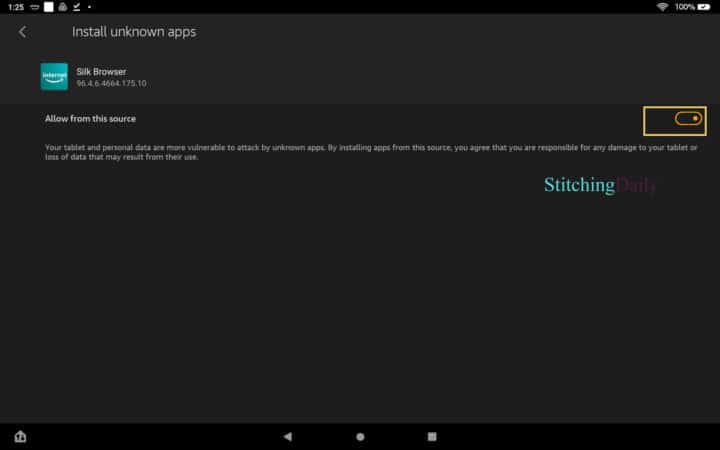
Tap the back arrow and make sure it says "Allowed" under Silk Browser
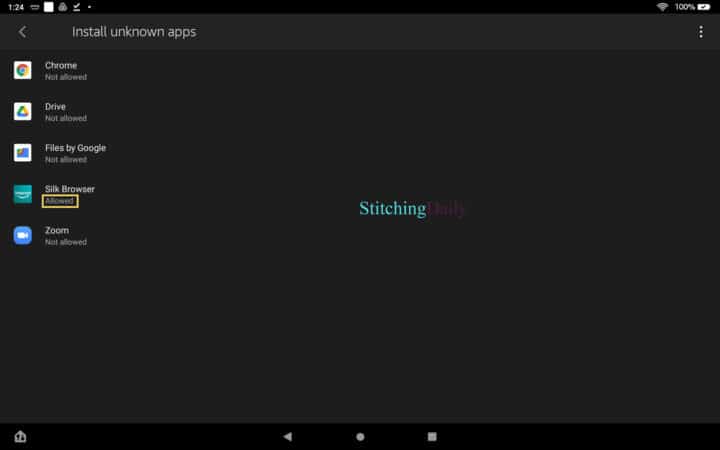
Note: You will want to change this back to NOT ALLOWED after you're done to prevent unknown apps from downloading.
2. Download 4 Files for Google Play Store
Download the following files:
- Google Account Manager
- Google Services Framework
- Google Play Services - download the most recent file version that is NOT beta or bundle
- Google Play Store - download the most recent file version that is NOT beat or bundle
For this article, I am using the Amazon Fire HD Plus (11th Generation). The files I have linked above will work for Fire Tablets that are 8th Generation or newer. For tablets that are older, please see the download links in this article from How-To Geek.
On each download page, you will want to scroll down until you see the red DOWNLOAD APK button. Tap on it to start the download.
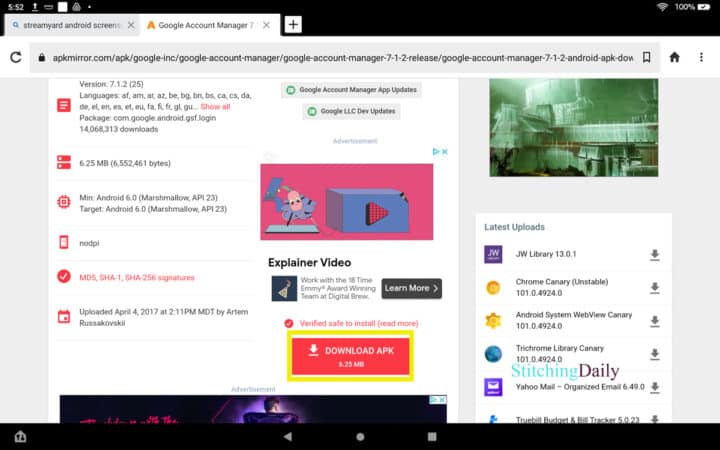
You might see an ad pop up, go ahead and tap on CLOSE.
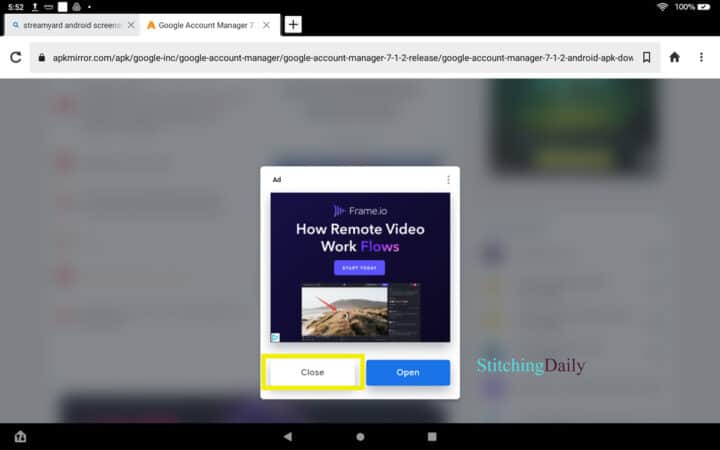
A box will pop up at the bottom of the screen to verify that you want to download and that you are aware of possible harm to your device. Go ahead and tap OK.
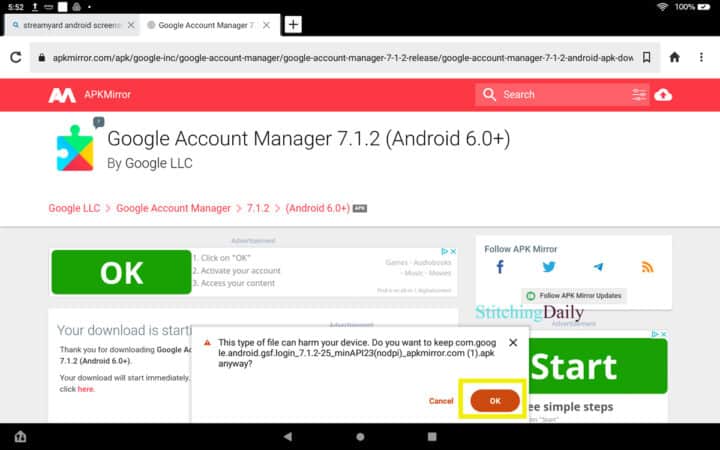
You will receive a message at the bottom of your screen when the download is complete. DO NOT OPEN THE FILE. Just go to the next file you need to download.
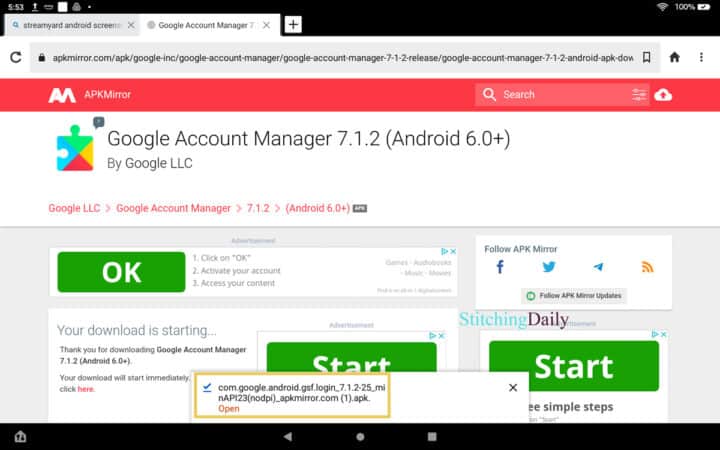
3. Install Downloaded Files in Order
When you are done downloading all four files, it is time to install.
Tap to open Files
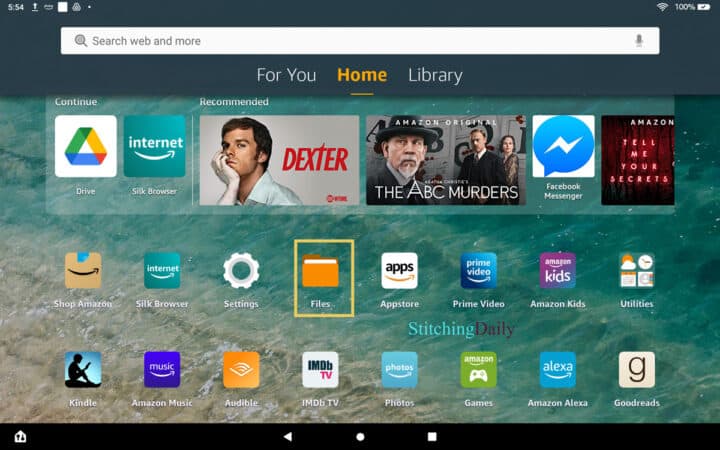
You will see all of your download icons in a grid.
Tap the icon that looks like a list in the top right-hand corner to change it to list view so you can see the full file names.
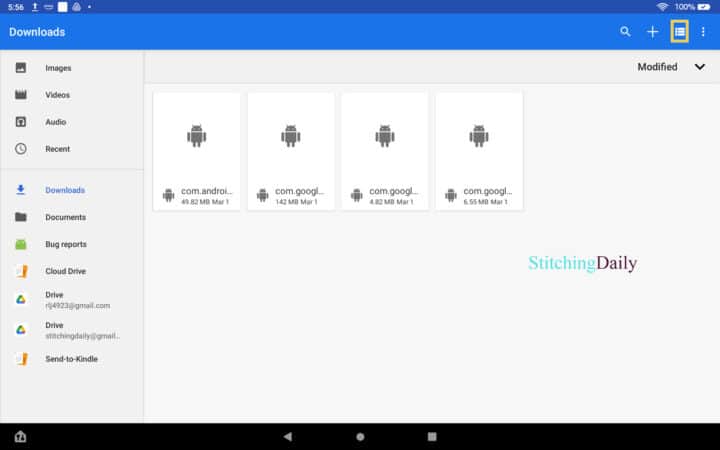
Now you can see your downloaded files in a list.
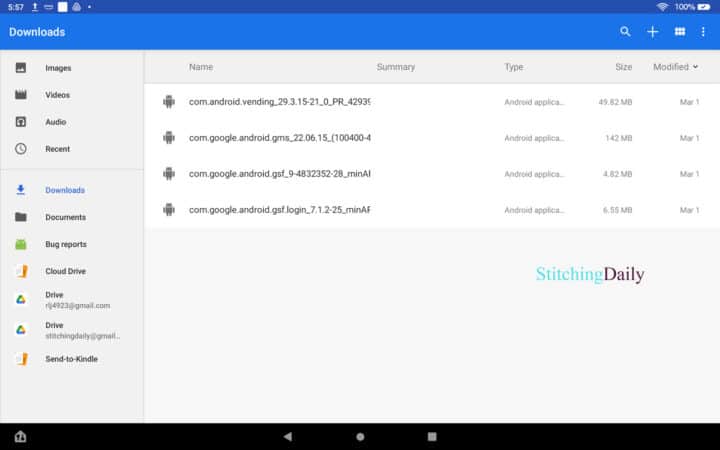
Tap on your downloaded files to install them in the following order:
- com.google.android.gsf.login_(string of numbers)
- com.google.android.gsf_(string of numbers)
- com.google.android.gms_(string of numbers)
- com.android.vending_(string of numbers)
Note: The string of numbers you see with your downloads could be different from what you see in my image above.
Again, go ahead and install the files without opening them.
When you get a pop up asking for permission, tap on CONTINUE.
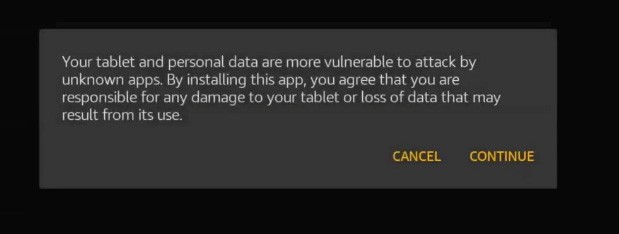
Tap on INSTALL.
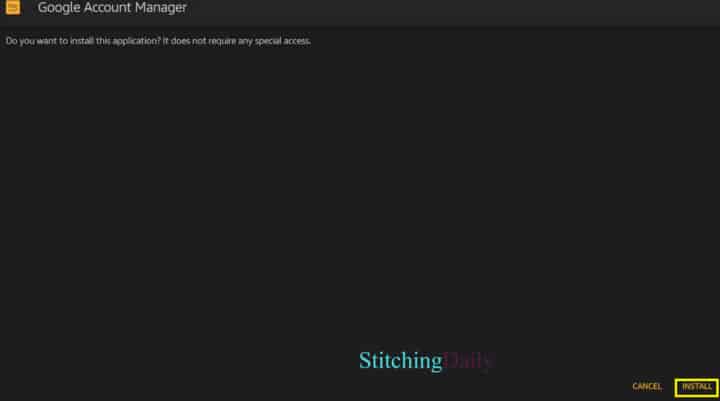
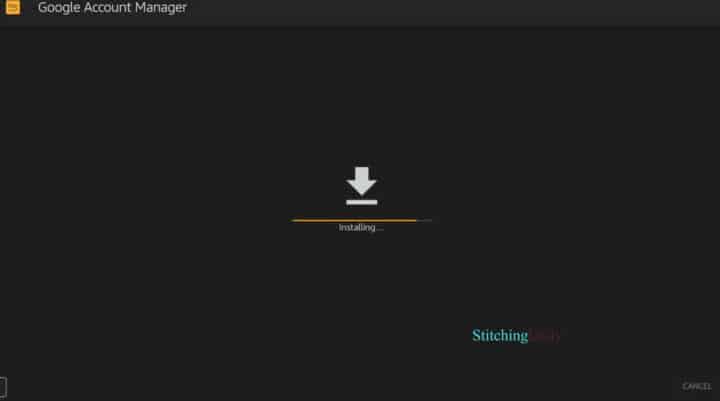
When the app is done installing, tap DONE.
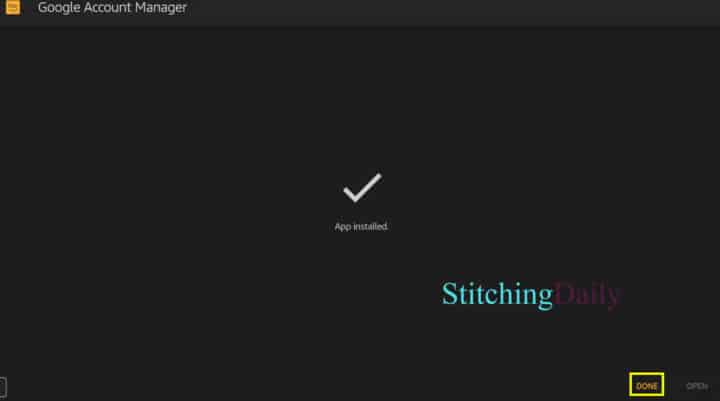
Follow these same steps to install all four files you downloaded.
4. Restart Amazon Fire Tablet
Press and hold the power button on the side until you see a pop up, and choose the option to RESTART.
5. Open Google Play Store
You should now have the Google Play Store icon on your Amazon Fire Tablet desktop. (Note: It will probably be at the bottom of your screen or you might have to scroll down.)
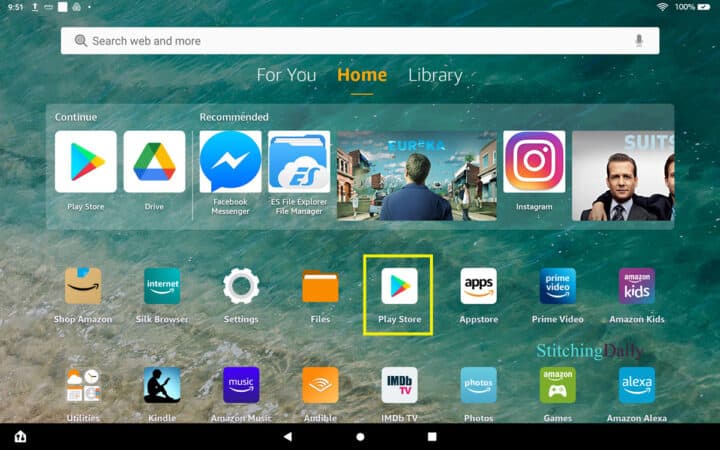
You will be prompted to log into your Google account.
If you have already purchased Pattern Keeper, you want to make sure that you log into the Google Play Store with the same gmail account you used at the time of purchase.
Then you can search the Google Play Store.
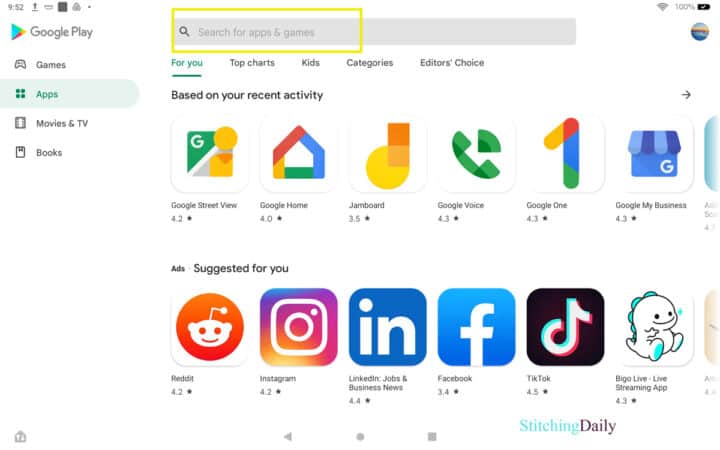
6. Download Pattern Keeper
Search the store for Pattern Keeper. And you should see a green button prompting you to install it. (Note: Since I already had it installed when I took this screenshot, my green button says Open.)
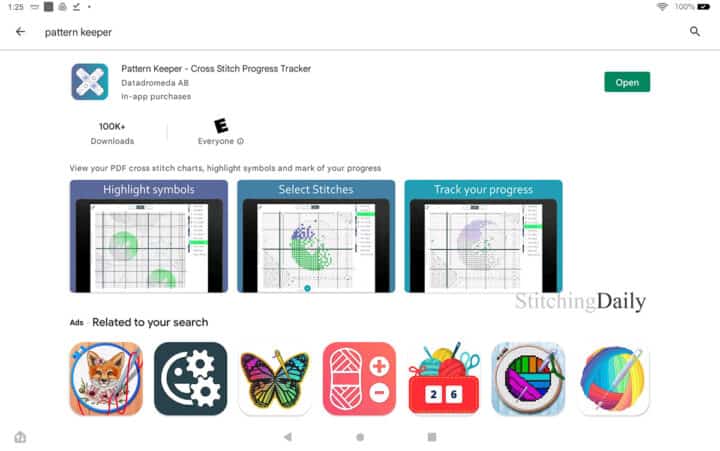
7. Download Google Drive
I save my pdf files on my Google Drive.
Pattern Keeper also works to import from One Drive, Dropbox or just the local device.
So go ahead and search for the appropriate app in the Google Play store and download and install it.
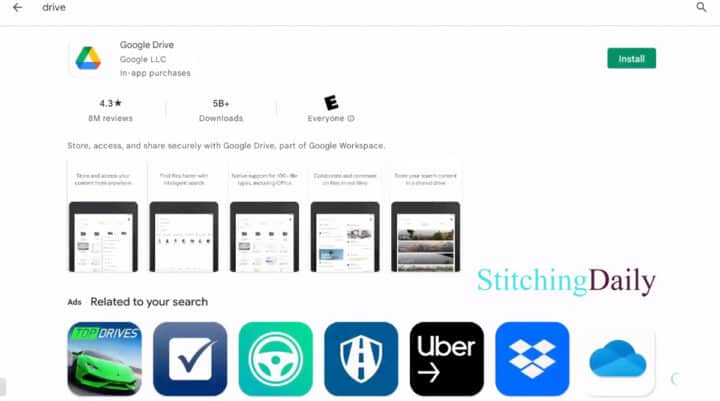
8. Import Your PDF Chart
Go back to the Pattern Keeper app.
Tap the blue plus sign in the bottom-right corner.
And tap on OPEN PDF.
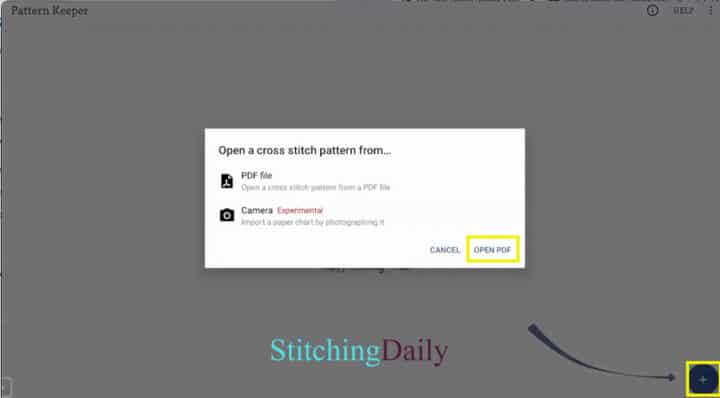
Yay! Installation is Complete!
You now have Pattern Keeper installed on your Amazon Fire Tablet.
Want More Pattern Keeper Tutorials?
I love using Pattern Keeper for my full-coverage cross stitch patterns. If you want to see more of these types of tutorials, go ahead and subscribe to my Stitch With Me Daily YouTube Channel.



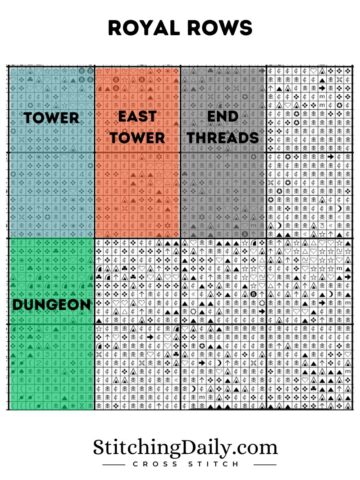

Loretta Kramer
I have just placed a purchase with Amazon for afire tablet solely for Patternkeeper and I realized that Patternkeeper was an Android app. then I found your video on u tube and will be using it to install Patternkeeper when it arrives.My question is,how does this work for you,are there any problems?Loved your site. Thanks,Loretta
Rebecca
Hi Loretta, I hope your Fire Tablet is working out well for you.
I am still enjoying using mine. I've even downloaded a few games from the Google store to play on the Fire tablet and they work, too.
The one thing I have noticed was with my first smaller tablet - I didn't have as much memory and it ran a little slow.
So if I upgrade my Fire tablet in the future, I'll be sure to have a good amount of memory especially since I have a lot of projects going on at the same time.
Karisa Scott-Edwards
Hello. I am having trouble downloading pattern keeper for kindle fallowing your directions. on instructions 2.3 and 2.4 Google Play Services and Google Play Store links do not have the red download button. i downloaded the top one under the download that were there. But in the end when i boot up the play store after i logged into google it will not boot up. so im not sure if i download the wrong thing or if something else is blocking it?
Rebecca
Hi Karisa,
I hope you got this to work. I will take a look at the directions to see if there are some updates I need to make note of.
Mary Heil
I've reached the point where I should be installing the Google files, but I'm not clear on where to find them.
Should I be downloading APK Mirror first and locate the files there? Or should I just search Silk for each of the files individually (Framework, Play Services, Account Manager and Play Store)? My tablet is a Fire HD8, 12th generation.
Would you please clarify? Thank you.
Marina Michaels
On my Kindle fire in the Silk browser with downloads allowed, clicking on the links in step 2, I get a 404 (file not found) for every link.
Karissa
Hello, I am following your instructions and have gotten to the step of opening up the downloaded files, but I keep on getting an error message of "there was a problem parsing the package". I've tried downloading a different version on the same site, and even another version on a different site, but I keep on getting the same message. Do you have any suggestions on solutions?